Smart Payments
Smart Communication
Smart Usage
Smart Environment
What is SmartHub?
On the go and in control.
Now you can manage your account like never before!
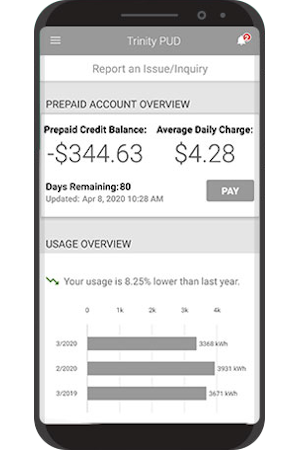
SmartHub has several features that make managing your account as easy as possible. Whether through the web, or your smartphone or tablet (Android or iOS), you'll be able to pay your bill, view your usage, and receive outage notifications.
As soon as you log in, you’ll be able to view your billing history and make a payment with just a couple of clicks. You’ll be able to see your current bill, along with bills from the previous month or even the previous seasons, if you want to compare costs. Not only will you see your billing history, but you’ll be able to view your actual use. You can see how your use is trending over time, which will allow you to take steps to lower your bill.
Making payments through SmartHub is fast and easy. The first time you make a payment either through the web or through your mobile device, you’ll be able to securely store your payment information for future transactions. The next time you need to pay your bill, it will only take a couple of clicks.
You’ll also be able to see important notices with SmartHub. You’ll be able to select how you want to be notified about your bill, including email and text messaging. You’ll even be able to set usage thresholds so that you’ll know when you’re using more than you’d like which will help you keep your electricity bill as low as possible.
You'll also be able to receive power outage notifications that affect your account via text, e-mail or both.
Getting Started with SmartHub is as Easy as 1-2-3!
As you work down this page, you'll complete the following checklist and be on your way to managing your account like never before! Make payments, report service interruptions, monitor usage, and save the planet.
1 Register Your SmartHub Account
Locate your new account number (instructions below) and get registered!
2 Download the New App
Manage your account on the go from anywhere at any time!
3 Activate the Features You Want
This is your opportunity to give features like paperless billing and Auto Pay a try!
Setting Up SmartHub: Frequently Asked Questions (FAQs)
What is the difference between the SmartHub web portal and mobile app?
Both platforms are part of Trinity PUD’s online account management system for customers.
The website has additional functionality that allows customers to manage notifications, update their stored payment methods, and change their personal information.
Both the web version and mobile app allow customers to securely access their account information, view bills and payment history, make payments, view energy use, and report outages.
The free, secure mobile app is available to download and install on mobile devices and tablets.
Is the mobile app secure?
Yes. All critical information is encrypted in every transaction run and no personal information is stored on your phone or tablet.
Mobile devices do offer you the ability to store your login information for apps installed on the device. If you choose to store your login information, any person who has access to your mobile device can access your account.
Where can I find my new account number?
You can find your account number on your printed bill statement. You can also call Trinity PUD at (530) 623-5536 and we will be happy to help.
How do I sign up for SmartHub? (Web)
Customers can sign up for SmartHub via the login page to create a new online account. Customers will need to have their account number on hand before starting this process.
How do I download the app and sign up for SmartHub? (Mobile)
Visit the Apple App Store or Google Play on your phone or tablet and search for “SmartHub.” Select our free and secure app to begin the download process.
If you have already registered via the web portal, you will be able to log into the app immediately. If you haven't registered yet, follow the instructions below.
Customers can sign up for SmartHub via the login page to create a new online account. Customers will need to have their account number on hand before starting this process.
Enter your billing account number, last name or business and email address in the requested fields.
You will receive an email with a temporary password that you can use to log in. Once you log in to SmartHub with this temporary password, you will be prompted to change your password.
What happens if my temporary password doesn’t work and/or I’m locked out before I can register? Please try to register again. You will receive another temporary password, and you can try again. Check your junk mail if you don't see the temporary password email.
I'm being prompted to sign up for paperless billing when I log in. Do I have to sign up or re-register for it?
No. It is provided as an option for your convenience. If you do not sign up for paperless billing in SmartHub, you will continue to receive a monthly bill in your mail.
You can choose to participate in paperless billing, which sends bill statements to the email address on your account. Members who participate in paperless billing do not receive a copy of their bill in the mail.
Here's how to change your preference to participate in paperless billing:
On the website:
- Click on My Profile
- Click on Update My Paperless Settings
- You can then choose your preference by selecting On or Off for paperless billing
On the app:
- Select Settings
- Select Paperless Bill Settings
- Then, you can select On or Off for paperless billing
How do I set up my mobile and email for notifications?
Want information on paperless billing, outage alerts and usage updates straight to your email or through SMS? Use SmartHub to update your notifications preferences.
- Log in to your SmartHub account
- Click on "Notifications"
- Click Manage Contacts to add or change email address and phone numbers
- Add email address or phone number
- Enter verification code to activate
- Click on Manage Notifications to update/change SMS and email alerts
*If you sign up for text message notifications, you will still receive a paper copy of your bill. If you wish to not receive a paper bill, make sure to sign up for paperless billing with a valid email address.
Once you have your text and/or email addresses set up, do the following:
- Click Notifications
- Manage Notifications
- Billing or Service or Usage
- Select Text Message and/or E-mail options
How do I sign up for, update or delete billing, outage, and usage notifications?
- Log in to SmartHub
- Click Notifications
- Manage Notifications
- Billing or Service or Usage
- Select Text Message and/or E-mail options
Other Frequently Asked Questions (FAQs)
Do I have to use SmartHub to pay my bill?
No. You can take advantage of all the features of SmartHub or you can continue to pay your bill as you currently do.
Can I manage and make payments on multiple accounts with SmartHub?
Yes.
On the website, the home page shows all of your accounts along with the amounts due for those accounts and links to other detailed information.
On the app, select the Pay My Bill icon. The total due of all accounts will be displayed. You can select different information by account, such as partial payment and payment method.
You can also make a payment to a single account or partial payments to all accounts by clicking on the Billing & Payment button. You can also select the Make Payment button to view payment options for your accounts. On the app, select Pay My Bill icon. If you’re paying the total amount due, tap the Pay button. If you’re making a partial payment, tap the Pay Partial Amount, tap on the account and adjust the Pay Amount.
How can I view my energy use?
You can view your energy use on the website and app.
On the website:
- Click My Usage
- Select My Usage
- then select Usage Explorer
On the app:
- Select the Energy Use icon to view your energy use
How current is the account information in the app or website?
The information you see in the app and on the website is shown in real-time.
However, if you keep your app or web version open for an extended time, you should refresh the page by selecting a new option in order to ensure the information is current.
How do I avoid being scammed by another party when being asked about SmartHub and my new account number?
Major projects often provide scammers with opportunities to steal your personal information.
Please know that throughout this communication process, we will never call or email you to ask for credit card numbers, bank account routing numbers or any other type of personal information.
If you do receive such communication from someone claiming to be a Trinity PUD Employee, please report it to us at info@trinitypud.com.
What if I have a question that is not listed here?
We are happy to help at any time. Please call Trinity PUD at (530) 623-5536, Monday through Friday 8:00am - 5:00pm.

Get Support
If you run into any questions as you explore the features of SmartHub, we will be happy to assist you with any questions!
Trinity PUD
- 26 Ponderosa Lane
- Weaverville, CA 96093
- (530) 623-5536
- info@trinitypud.com


